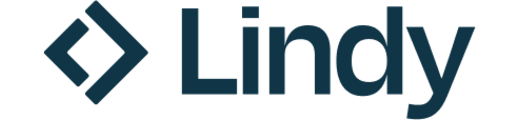- The AI Stack for devs
- Posts
- How to fix MCP tool overload
How to fix MCP tool overload
How reducing your MCP tools actually helps

The Simplest Way to Create and Launch AI Agents and Apps
You know that AI can help you automate your work, but you just don't know how to get started.
With Lindy, you can build AI agents and apps in minutes simply by describing what you want in plain English.
→ "Create a booking platform for my business."
→ "Automate my sales outreach."
→ "Create a weekly summary about each employee's performance and send it as an email."
From inbound lead qualification to AI-powered customer support and full-blown apps, Lindy has hundreds of agents that are ready to work for you 24/7/365.
Stop doing repetitive tasks manually. Let Lindy automate workflows, save time, and grow your business

Over the past few months, developers experimenting with MCP servers have encountered the same challenges. Agents start strong but soon start drifting. It doesn’t make the expected tool calls. The root cause here, though, is loading too many tools at once.
Once an MCP server carries 30, 40, or 50 exposed tools, we soon see the performance tank. Cursor caps MCP tools at 40 tools for stability and Copilot limits to 128. Claude Code also performs worse 15–20 active tools

claude code “/context” command shows MCP tools eating 22% of the context
When the model has to parse dozens of similar tool names and parameters, it loses focus. It’s literally trying to find the needle in a haystack.
So how to fix it?
1. MCP with Multiple Configurations
You can add and manage MCP servers separately by scope local, project shared, or user wide and load multiple configuration files as needed.
This keeps your sessions lightweight, organized and focused by avoiding loading unnecessary MCP tools. Perfect for managing different environments or permissions. Instead of one massive JSON, you can load only the configs you need.
// github_read.json
{
"mcpServers": {
"github-read": {
"url": "https://api.githubcopilot.com/mcp/",
"authorization_token": "GITHUB_READ_ONLY_TOKEN"
}
}
}// github_write.json
{
"mcpServers": {
"github-write": {
"url": "https://api.githubcopilot.com/mcp/",
"authorization_token": "GITHUB_WRITE_TOKEN"
}
}
}You can load both configurations simultaneously in Claude Code, or load only the configurations necessary for the session.
claude --mcp-config github_read.json github_write.json 2. Workflow profiles
Keep tool sets separate per workflow by defining distinct MCP profiles per role or task agent, then load only the profile needed for the current session to avoid dragging unrelated servers into context.
Scopes tools by agents (e.g., coding, research, ops) so each session loads a minimal, relevant set rather than a global superset, reducing manifest size and selection noise.

Each sub-agent has it’s own set of MCP tools
3. Avoid one-to-one API to MCP conversion
If you have your own MCP servers, try combining multiple APIs that achieve a vertical task instead of just wrapping individual API calls. You can see this on how to do this for more details.
Takeaway
The lesson is simple. Optimize for context, not quantity.

Can you take a moment to rate this edition? It helps me cater the right content to you.

If you’re not a subscriber, here’s what you missed this month
Subscribe to get access to such posts every week in your email.

🚢 What’s shipping this week?

🤠 What you may have missed last month

My Recommendations
Techpresso gives you a daily rundown of what's happening in tech and read by 300,000+ professionals.
The Deep View The go to daily newsletter for 250k+ founders and knowledge workers who want to stay up to date with artificial intelligence.
Looking for more such updates in your inbox? Discover other newsletters that our audience loves to read here